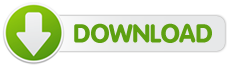|
Scorpion System Protection™ for Windows |
Home | Downloads | More Info | FDCC Info | Contact Us | ||||||
|
|
|
||||||||||
|
|||||||||||
|
Scorpion System Protection™ |
|||||||||||
|
|
|||||||||||
The Federal Desktop Core configuration (FDCC) The Federal Desktop Core Configuration is a list of security settings recommended by the National Institute of Standards and Technology for general-purpose microcomputers that are connected directly to the network of a United States government agency. In March of 2007 the Office of Management and Budget issued a memorandum instructing United States government agencies to develop plans for using the Microsoft Windows XP and Vista security configurations. The United States Air Force common security configurations for Windows XP were proposed as an early model on which standards could be developed. The FDCC baseline was developed (and is maintained) by the National Institute of Standards and Technology in collaboration with OMB, DHS, DISA, NSA, USAF, and Microsoft, with input from public comment. It applies to Windows XP, Vista and Windows 7 systems only—these security policies are not tested (and according to the NIST, will not work) on Windows 9x/ME/NT/2000 or Windows Server.
This product contains Windows settings changes that can be used to secure local Windows XP workstations, mobile computers, and telecommuter systems more effectively in a variety of environments including small office, home office (SOHO), and managed enterprise systems. This product should only be applied throughout an enterprise by trained and experienced system administrators. This is powerful software. Please use caution when installing or deploying. Also see Configuration Changes (below).
The configuration packaged into Scorpion System Protection are "hidden" Windows settings and will not affect the look and feel of Windows.
This product was produced by automating the approximately 300 Windows settings changes (where applicable) developed by the National Institute of Standards (NIST) and their codifying and publication of the Guidance for Securing Microsoft Windows Systems for IT Professionals: A NIST Security Configuration checklist. In addition, settings have also been developed, tested, deployed, and applied by the creators of Scorpion System Protection on user systems in highly secure enterprise PC environments (more than 10,000 users per enterprise in telecom, healthcare and banking) and these system changes have also been added to the Scorpion System Protection package to increase flexibility and ease of use. Scorpion System Protection should be considered part of a comprehensive and layered security regimen that includes fire-walls, backup routines, and up to date anti-virus definitions.
You must be running Microsoft Windows XP Pro or Home Edition with Service Pack 2 and Internet Explorer 6 or newer or MS Windows Vista or Windows 7 with Internet Explorer 7 or newer. This requires:
You will also require administrator privileges on the installation computer. Scorpion System Protection requires almost no hard drive space. The program makes changes in MS Windows settings and therefore requires almost no space on the hard drive. A few megabytes of free disk space will be all that is required. This program is applicable only to MS Windows XP Professional systems running Service Pack 2. Released in August 2004, Service Pack 2 contains many changes that may impact security and system application functionality, and accordingly it is considered a major Windows system upgrade. This product should not be applied to systems running anything other than MS Windows XP with Service Pack 2 (minimum). To check your version of Windows as well as the service pack level, right-click on the My Computer icon found either on your desktop or on the Start Menu and select Properties. Listed on the General Tab under the System heading will be your version of Windows as well as the service pack version, your processor speed and the amount of RAM (listed under the Computer heading). If you do not have the corresponding operating system installed, the Scorpion System Protection installation will cancel. Nothing will have been have installed on your computer, nor any system changes made.
Finding Your Service Pack Level To check your version of Windows as well as the Service Pack level (for XP), right-click on the My Computer icon found either on your desktop or on the Start Menu and select Properties. Listed on the General Tab under the System heading will be your version of Windows as well as the service pack version, your processor speed and the amount of RAM (listed under the Computer heading). If you do not have Service Pack 2 (for XP) installed the Scorpion System Protection installation will cancel. If that occurs, please go to www.Microsoft.com/downloads to obtain it at no charge. Once obtained, backup your computer and apply Service Pack 2, then restart the Scorpion System Protection installation program.
Laptop and Notebook Installations Scorpion System Protection will work on any desktop, tower, laptop or notebook system as long as the operating system and service pack requirements are met.
Click on the Scorpion System Protection file to start the installation. Follow the screen prompts to guide you through to the finish. Make sure your computer meets the system requirements (more specifically, the service pack requirements). It is also recommended that you back up your system registry before installation.
The Windows registry is a central hierarchical database used in Microsoft Windows to store information that is necessary to configure the system for users, applications and hardware devices. The registry contains information that Windows continually references during operation, such as profiles for each user, the applications installed on the computer and the types of documents that each can create, property sheet settings for folders and application icons, what hardware exists on the system, and the ports that are being used.
To backup the registry: Click Start, click Run, type %SystemRoot%\System32\Restore\Rstrui.exe, and then click OK. On the Welcome to System Restore page, click Create a restore point, and then click Next . On the Create a Restore Point page, type a name for the restore point and then click Create After the restore point has been created, click Close.
To restore the registry: Click Start, click Run, type %SystemRoot%\System32\Restore\Rstrui.exe, and then click OK. On the Welcome to System Restore page, click Restore my computer to an earlier time (if it is not already selected), and then click Next . On the Select a Restore Point page, click the system checkpoint. In the "On this list select the restore point area" click an entry that is named "Guided Help (Registry Backup)," and then click Next. If a System Restore message appears that lists configuration changes that System Restore will make, click OK. On the Confirm Restore Point Selection page, click Next. System Restore restores the previous Windows configuration and then restarts the computer. Log on to the computer. When the System Restore confirmation page appears, click OK.
Administrator Options and Enterprise Deployment Scorpion System Protection allows administrators to rapidly apply the Federal Desktop Core Configuration for Windows computers. The Scorpion System Protection program modifies several key policy areas of the Windows system including password policy, account lockout policy, auditing policy, user rights assignments, system security options, event log policy, system service settings, and file permissions. The application is packaged in both .EXE and .MSI formats for ease of distribution by administrators. The .EXE format is best used for single installation and is accessed when you click the Setup icon within the software package. The .MSI format will be best used in situations where you are deploying through MS Systems Management Server, LANDesk, Altiris, or another packaged software enterprise delivery system. This product was produced by automating the approximately 300 Windows settings changes, where applicable, developed by the National Institute of Standards (NIST) and their codifying and publication of the Guidance for Securing Microsoft Windows Systems for IT Professionals: A NIST Security Configuration checklist. By implementing this program administrators should be able to meet the baseline security requirements for Windows as based in the NIST Special Publication (SP 800-53): Recommended Security Controls for Federal Information Systems. This product contains Windows settings changes that can be used to secure local Windows workstations, mobile computers, and telecommuter systems more effectively in a variety of environments including small office, home office (SOHO), and managed enterprise systems. This product should only be applied throughout an enterprise by trained and experienced system administrators. This is powerful software. Please use caution when installing or deploying. Although the application has gone through considerable testing, every system and environment are unique, so system administrators should perform their own testing. Because some settings in the program may reduce the functionality or usability of the system, caution and care should be taken when applying this application. The application of this program should be tested thoroughly on representative test systems before mass deployment. Scorpion System Protection has the possibility of reducing functionality on legacy software applications that may require a less restrictive security environment. Conflicting group policy settings can be over-ridden, or reversed, by using the Microsoft Group Policy Management console (gpmc.mmc) which is available free from the Microsoft Download Center (www.Microsoft.com/downloads). This is an administrator-level tool. Please use extreme caution when using this tool. Follow Microsoft's installation and use instructions carefully. Scorpion System Protection should be considered part of a comprehensive and layered security regimen that includes fire-walls, backup routines, up to date anti-virus definitions.
You will require Administrator rights and privileges on the installation computers to install Scorpion System Protection.
USB auto-run functions are disabled. Your USB ports will work - they just won't automatically run any software located on the USB drive. Any programs that reside on a USB drive must be triggered (started) manually for security purposes.
Your computer's CD and DVD players will work after the installation of Scorpion System Protection.
You should not experience any difficulties accessing the internet after the Scorpion System Protection installation however some legacy communications programs may experience security or reduced functionality issues.
Scorpion System Protection will automatically and completely remove itself from your system if desired. Click the Scorpion System Protection program file to start the rollback process. This stage is identical to installing Scorpion System Protection but if Scorpion System Protection has been previously installed you will see the Rollback option dialog screen. Select the button to completely remove Scorpion System Protection and click Next. Scorpion System Protection will now remove itself from your system. Please at least ensure you anti-virus signature files are up to date before starting this process. You can also rollback Scorpion System Protection products by clicking the Uninstall icon in the programs applet located in Windows Control Panel.
If you encounter any problems with the installation, make sure all programs are closed, close any unused services, and turn off any anti-virus programs. Uninstall Scorpion System Protection and reboot your computer. Then reinstall the program. If problems persist please contact us at support@ScorpionSystemProtection.com. Also, please see Last Known Good Configuration and the Scorpion System Protection Read Me file.
Group Policy Settings Conflicting group policy settings can be over-ridden, or reversed, by using the Microsoft Group Policy Management Console (gpmc.mmc) which is available free from the Microsoft Download Center (www.Microsoft.com/downloads). This is an administrator-level tool. Please use extreme caution when using and follow the Microsoft installation and use instructions carefully.
The Last Known Good Configuration feature uses information that is saved from the last time that you shut down your computer to restore registry settings and drivers. Therefore, you can use this feature only if you were able to start your computer successfully before you restore your computer by using the last known good configuration. To start your computer by using the Last Known Good Configuration feature, follow these steps: Start your computer and when you see the "Please select the operating system to start" message, press the F8 key. When the Windows Advanced Options menu appears, use the ARROW keys to select Last Known Good Configuration (your most recent settings that worked), and then press ENTER. Use the ARROW keys to select Microsoft Windows, and then press ENTER. After you start your computer by using the Last Known Good Configuration feature, changes that were made since the last successful startup are lost.
Safe mode starts Windows with a limited set of files and drivers. Startup programs do not run in safe mode, and only the basic drivers needed to start Windows are installed. Safe mode is useful for troubleshooting problems with programs and drivers that might not start correctly, or that might prevent Windows from starting correctly. If a problem does not reappear when you start in safe mode, you can eliminate the default settings and basic device drivers as possible causes. If a recently installed program, device, or driver prevents Windows from running correctly, you can start your computer in safe mode and then remove the program that is causing the problem.
To access safe mode: Click Start, click Shut Down (or click Turn Off Computer), click Restart, and then click OK (or click Restart). While Windows is starting press the F8 key. (On a computer that is configured to start to multiple operating systems, you can press F8 when you see the Startup menu.) Use the arrow keys to select the appropriate Safe mode option, and then press ENTER. If you have a dual-boot or multiple-boot system, use the arrow keys to select the installation that you want to access, and then press ENTER. Once your computer starts in safe mode you can remove or uninstall the application.
For support, please contact us at support@ScorpionSystemProtection.com.
This application is licensed according to the purchase agreement. Scorpion System Protection is licensed for personal use on a maximum of 3 personal computers. An Administrator's license is for one geographic location. This includes but is not limited to one floor of an office building, for example. Please do not illegally distribute Scorpion System Protection products. If you require further assistance or information, please contact us at
info@ScorpionSystemProtection.com. |
|||||||||||
|
|
|||||||||||
|
|
|||||||||||
 |
|
||||||||||
|
Scorpion Is Your Best PC
Protection |
|||||||||||
| Home Downloads More Info FDCC Info Contact Us | |||||||||||
|
|
|||||||||||